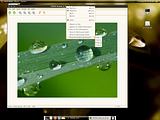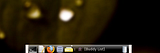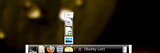On a Windows machine, iTunes is a step above spyware. Let's look into it.
First of all, observe the system requirements taken directly from "apple.com":
Windows Requirements
* Windows 2000 Service Pack 4 or later or Windows XP
* 500 MHz Pentium class processor or better
* QuickTime 7.1.5 (included)
* 256MB RAM
* Supported CD-R or DVD-R drive to burn CDs
* Broadband Internet connection (DSL/Cable/LAN) for buying and streaming music
Quicktime? The only realistic use for the program is to play ".mov" files, which are at the bottom of the barrel in terms of coding popularity. I know that Quicktime plays other files too, but 99% of Windows users are going to use Windows Media Player for pretty much all their video playing needs, because Quicktime sucks.
After doing some reading, I found out that iTunes actually uses Quicktime to play the media files. This implies that iTunes is basically an organizing front-end to Quicktime, and not a media player in its own right. So why am I downloading it? In short, there is no real answer to that, which explains why iTunes sucks.
Quicktime also makes a FF plugin- which is the most annoying one of them all. If I want to play a media file in a browser, it better be short and come with an in-page, HTML-based GUI. otherwise, I'll download it and enjoy it whenever I please.
Let's just say that you decide to install Quicktime+iTunes anyway because you are an idiot. That's not all you're getting. But wait- download now, and we'll throw in FREE applications that run suspicious background processes AND hundreds of megabytes in language support files that you will never use at NO notice to you whatsoever! I'm not even using iTunes or Quicktime right now, but let's take a look at my Task Manager:
iPodService.exe 3,892 KB
iTunesHelper.exe 3,772 KB
qttask.exe 1,232 KB
Not only are they installed, but set to run automatically at startup. "Nice" programs just put a shortcut in the StartUp folder that you can delete in about 3 seconds if you don't want it there. That's not good enough for the greedy bastards at Apple. They have to write keys in scattered locations throughout the Windows Registry to instruct these programs to run at start up. Trust me, it's a pain in the ass to disable them. The least they could do is provide a start-up option in iTunes and Quicktime, if not in the installation.
So, you're probably thinking these must be important processes that perform important tasks. Wrong. Want to know what iTunesHelper.exe does? Not dick. What about iPodService.exe? I don't have an iPod, so I don't care- and I definitely don't want it on my computer. Well, what about qttask.exe? It's virtually a spyware program that makes sure you don't have the balls to try to play ".mov" files with other software. Have you ever seen that box that says something like: "Some files that should be associated with Quicktime are no longer associated with Quicktime. Blah blah, we own your computer." That's what qttask.exe does.
Well, if they don't really do anything, you can probably just delete them, right? Way wrong. I rummaged through the two hundred folders that Apple added to my Program Files, and deleted the binaries for those processes. Guess what. Apple reinstalled them automatically, without warning. the only way I've found to get rid of them is to open the ".exe" and ".dll" files with Notepad, erase all the code, and save the blank files. That way, Big Brother thinks all of his minions are still in place, but they're just blank decoys. On an unrelated note, I've used this strategy against a number of virulent spyware infections.
I actually read the Apple software agreement. I agreed not to install iTunes on life support machines or nuclear weapons systems (because we all know that those use Windows XP), but I never once agreed to let apple take over my computer. If I wanted that, I would have just bought a Mac in the first place.
I would expect this brand of corporate bullshit from Microsoft, or even AOL, but not Apple.