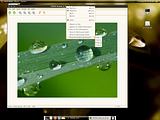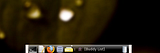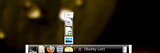I cooked up a little python script to print basic theme info. Here is what it looks like:

You can download the script here:
https://sourceforge.net/project/showfiles.php?group_id=233270 . Alternatively, you can check out the latest version from cvs:
$ mkdir themeinfo
$ cd themeinfo
$ cvs -d:pserver:anonymous@themeinfo.cvs.sourceforge.net:/cvsroot/themeinfo login
$ cvs -z3 -d:pserver:anonymous@themeinfo.cvs.sourceforge.net:/cvsroot/themeinfo co -P trunk
You must make it executable and use
python to execute it::
chmod +x themeinfo.py
python themeinfo.py
There are a few prerequisites to get the script to work. First, check the options around line 28. You need to set them up to match your system. The default setup is for GNOME. There are a few other options, but I am working on support for KDE, Xfce, and Fluxbox. If you have any tips or suggestions, please leave a comment!
GTK and Icons
Unless you are using
gnome-settings-daemon , you must specify your GTK and icon themes in your
.gtkrc.mine file with the following formatting:
include '/home/daniel/.themes/MurrinaAurantium/gtk-2.0/gtkrc'
gtk-icon-theme-name = "Crashbit"
It doesn't matter where these lines are in the file, but if you include multiple external
gtkrc files or specify different icon themes in different styles, the script will only print the first one as the theme name.
Wallpaper
In order to get the wallpaper function to work, you must either set the background with
nautilus or
feh.
Colors
Changing colors is fairly easy. There are a few color names defined in the
colors section (line 12). Just add one of these names before the string containing the text that you want to colorize in the
print info section. The default is "orange", and "end" is used to reset the color to the terminal default.
Screenshot
Finally, there is an option to take a screenshot after the script had executed at the very end of the file. It requires
scrot. If you want the script to take a screenshot automatically, uncomment the line:
call("scrot")
Also, you can delay the screenshot by tweaking the second parameter of the previous line:
call(["sleep", "x"]) where "x" is the number of seconds to pause before taking the screenshot
. You should leave this at at least "1" (the default), otherwise the screenshot will be taken before the text shows up in the terminal.
 And as far as I can tell it works fine. If you like Quod Libet and Xfce, you'll probably like this too. All you have to do is add a quicklauncher to your panel. In Debian you can get this plugin by installing the xfce4-quicklauncher-plugin package. Don't do anything to it. Next, download the following RC file and save it in ~/.config/xfce4/panel/ (and make sure it's named quicklauncher-quodlibet.rc) :
And as far as I can tell it works fine. If you like Quod Libet and Xfce, you'll probably like this too. All you have to do is add a quicklauncher to your panel. In Debian you can get this plugin by installing the xfce4-quicklauncher-plugin package. Don't do anything to it. Next, download the following RC file and save it in ~/.config/xfce4/panel/ (and make sure it's named quicklauncher-quodlibet.rc) :